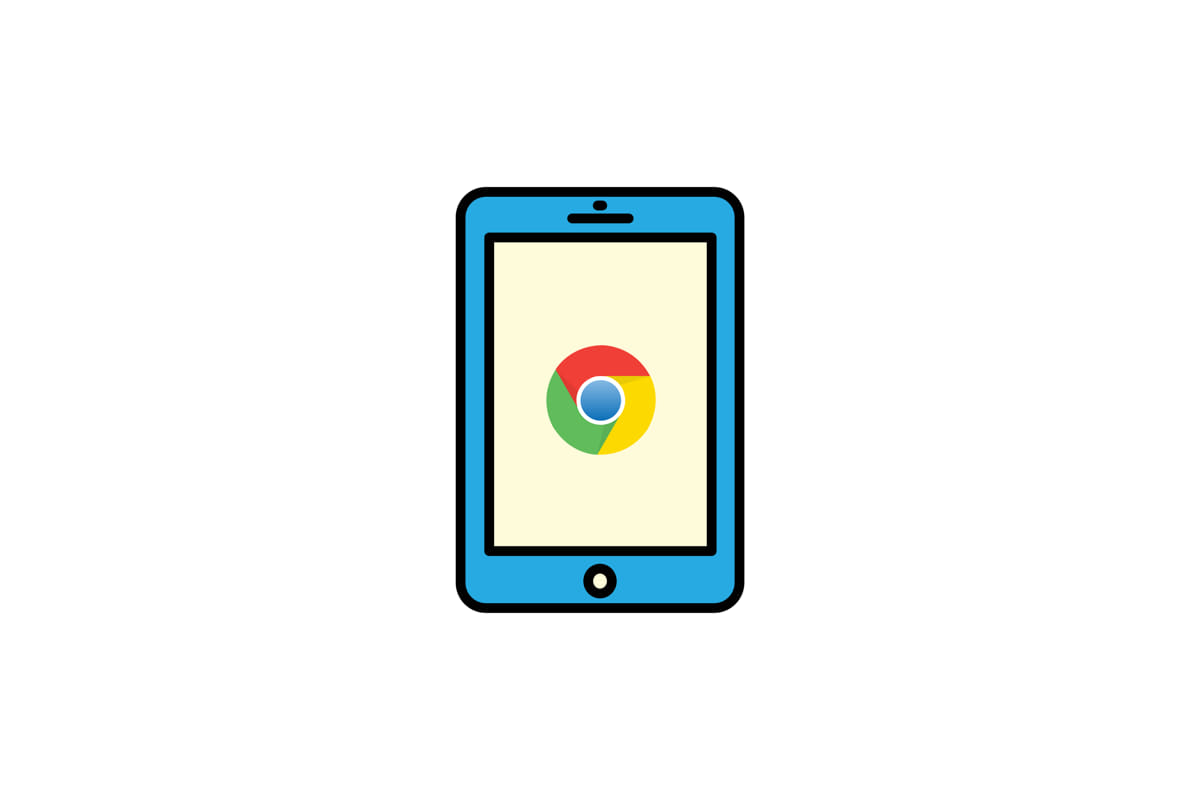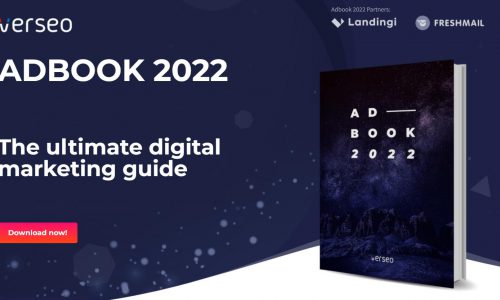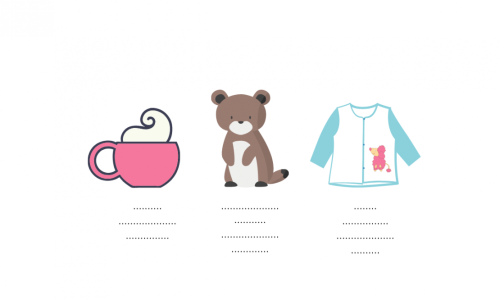Table of contents
Czytasz teraz:
Google Chrome Browser – What Is It?
Close
The statistics do not lie! Google Chrome is currently the most popular web browser in the world featuring tools such as file downloads, password settings, and bookmarks. It is used globally by 65.38% of users (date: April 2022) and we are talking here about desktop and mobile traffic.
What is worth knowing about Google Chrome? What can we find in this browser, apart from the basic options? Which browser’s features can a person working in marketing find useful?
Google Chrome – History and Statistics
Let’s start with a small historical outline. Google Chrome path to becoming the most popular web browser was not a rapid one, although the pace of gaining users was certainly impressive. Let’s take a look at the statistics, data, and choices of Internet users. Almost 3.5 years had passed from the official debut of Google Chrome in 2008 to its becoming the most popular web browser in the world. In June 2012 Chrome overtook the current leader – Internet Explorer from Microsoft.
Let’s recall what the market of operating systems and web browsers looked like when the first version of Google Chrome appeared. Windows 7 has just been announced to replace the badly received operating system – Windows Vista.
(You will find the rest of the article below the form)
Contact us and get a free quote
We will analyze your business and prepare an individual price offer for the optimal marketing mix for you. Completely free.
Verseo spółka z ograniczoną odpowiedzialnością with its registered office in Poznań, at the following address ul. Węglowa 1/3, 62-122 Poznań is an administrator of your personal data.
About Verseo
Company’s office is located in Poznań. Company is entered into the register of entrepreneurs, kept by the District Court of Poznań – Nowe Miasto i Wilda in Poznań, 8th Commercial Division of the National Court Division under number 0000596164, NIP (Tax Identification Number): 7773257986. You can contact us by writing a letter on the address indicated above or e-mail:[email protected]
You have right to:
- access to your personal data,
- correct your personal data,
- demand to remove your personal data,
- restrain to process your personal data,
- object of process your personal data,
- transfer your personal data,
- withdraw consent.
If you think we process your personal data not in accordance with the law, you have right to object to supervisory authority – President of Personal Data Protection Office.
We process your personal data to:
- handle your question, based on art. 6 ust. 1 lit. 6 of General Data Protection Regulation
- promote our goods and services including ourselves in connection with your consent, based on art. 6 ust. 1 lit. a of General Data Protection Regulation
- protect or claim in connection with our reasonable interest, based on art. 6 ust. 1 lit. f General Data Protection Regulation
You share your personal data freely. Please remember that without sharing your personal data you will not be able to send us a message, and we will not be able to answer you.
We can share your personal data with trusted recipient:
- providers of tools made for: website analytics, marketing automation,
- hosting operators.
We will process your personal data by the time:
- which is necessary to achieve a specific purpose for which they were collected and after this term by the time which is necessary to protect or possible claim,
- of withdraw your permission .
We don’t process personal data in a way, which would involve making only automated decisions about you. More information about processing of personal data you can find in our privacy policy.
At that time, Internet Explorer new version, namely Internet Explorer 7 dominated the world. The runner-up was Mozilla Firefox with a 28% market share. When it comes to other browsers, with a marginal share, we had Safari browser from Apple (for Macs, PCs with Windows, and emergent iOS), Opera (technologically advanced for those times), and a lot of tiny players like SeaMonkey or Maxthon.

Google Chrome – The Default Browser of Most Users
Chrome is a web browser, built on the Chromium codebase. Chromium browser is an open-source browser originally developed by Google. Due to the free license, many browsers use the same engine as the Chrome browser – for example, Microsoft Edge, Vivaldi, or today’s Opera. This does not mean, however, that Microsoft and Google browsers are the same and work in the same way. Although they may share many similarities – updates, selection of add-ons and other elements can be very different.
Google Chrome is characterized by the highest compliance with HTML5 standards, currently leading on websites – in the test, it scores 528 points out of 555 possible, and is ahead of other web browsers (for example, Firefox with 497 points). However, remember that this is only one of the indicators. The choice of a web browser should depend not only on the number of features and quality of supported technologies, but also should be in the tune with the user’s digital habits – the convenience of use, built-in feauters, and many other aspects. However, it cannot be denied that it is the compliance with the website’s requirements that make most users choose Google Chrome as their default browser.
How to Change Your Default Browser to Chrome
When you buy a new computer or a mobile device, it will come with a default web browser. But you can always change the browser to Chrome. Here’s how to change your default web browser on a Windows 10, Windows 11, or Mac computer, as well as your iPhone and Android devices.
Windows 10: Google Chrome as a Default Browser
- On your computer, click the Start menu.
- Select Setting.
- Open your default apps.
- Click your current browser.
- In the “Choose an app” window, click Google Chrome.
Windows 11: Google Chrome as a Default Browser
- On your computer, click the Start menu.
- Select Settings then Apps and go to Default Apps.
- Enter Chrome into the search box and click Google Chrome.
- Go to “Make Google Chrome your default browser” and click Set default.
Mac: Google Chrome as a Default Browser
- On your computer, open Chrome’s new window.
- In the upper right corner, click More.
- Select Settings.
- In the “Default browser” section, click Make default.
Android: Google Chrome as a Default Browser
- On your Android, select Settings
- Click Apps & notifications.
- At the bottom, click Advanced.
- Click Default apps.
- Click Browser App and select Chrome.
iPhone: Google Chrome as a Default Browser
- On your iPhone open Chrome app.
- Select More in the top right corner and then Settings.
- Click Default browser.
- Tap Open Chrome settings and Default browser app.
- Select Chrome as your Default browser app.
Google Chrome – Features
Google Chrome is all about minimalist design, security, and high-speed browsing, but that’s not all. Google Chrome browser has many extra features. Some of the most useful we have listed below.
Address Bar
The term address bar refers to the text field in a web browser that identifies the user’s location. Google search bar is not an ordinary address bar. You can search, calculate, translate from a foreign language, and check the weather. Moreover, you have access to all your documents, files, and photos directly from the search bar.
Password Check
This is your Google password manager. Chrome generates strong passwords and stores saved passwords. What’s more, Chrome can also check your saved passwords and warn you in case of any breaches.
SYNC
From your laptop to your mobile devices. You don’t have to search your site data on other devices just to find a tab. No matter which device you choose, when you turn sync on, you can access your bookmarks, browsing history, saved passwords, and other Chrome settings.
Themes
You can choose from a variety of themes and colors, including Dark Mode, to simply suit your needs or to personalize your browser. Themes and backgrounds are available at Chrome Web Store.
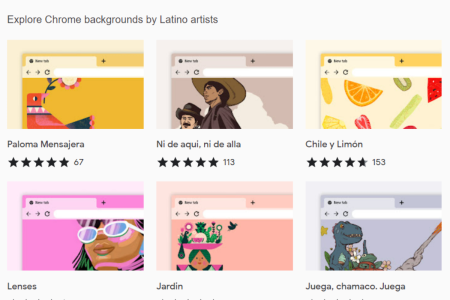
Task Manager
Google Chrome browser has a built-in Task Manager that allows you to see how much memory and CPU are used by websites and extensions while Google Chrome is running. This feature may come in handy when you notice that Google Chrome is slow, is using too much memory, or freezes a lot. The button combination Shift+Escape will open up the Task Manager with a list of all websites currently open inside the Chrome browser.
Tab Groups
This feature allows you to organize tabs into groups, which can be moved all together and labeled with colors and names. This way Google Chrome lets you keep control over tabs. It’s a handy feature that other browsers have also added.
Reopen Website Tabs
Have you closed a tab by mistake? Do you want to know how to open recently closed tabs? There are many ways to do it, but the easiest one is to use the Chrome keyboard shortcut. On Windows, Linux, and Chrome OS, press Ctrl+Shift+T. On Mac, you can use Command+Shift+T to reopen the recently closed tab. You can use the same shortcut many times to bring back all the recently closed tabs. Apart from tabs, if you have closed an entire Google Chrome window by mistake, you can use the same shortcut to reopen that window.
Extensions
There is a vast range of Google Chrome extensions you can choose from. If you want to check and install them, go to the web store. Remember – that you can’t add extensions when you browse in incognito mode or as a guest. Bellow we present you with extensions we find most useful.
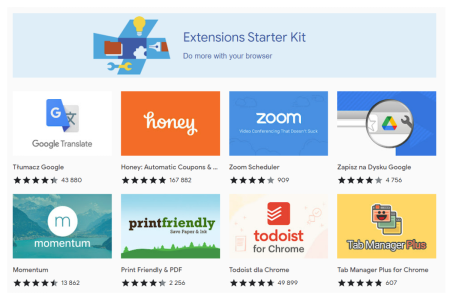
Google Chrome – Browser Extensions Not Only For Marketers
Google Chrome, due to its origins, gets along very well with many services offered by Google accounts – Google Docs, YouTube, Google Drive, and others. Of course, it is also equipped with all the basic options available in most of these types of programs. Chrome includes incognito mode (no browsing history), creating user profiles and personalizing the account and its synchronization, the option of storing saved passwords, and many other settings.
The engine is so universal that the functionality offered by Google Chrome can be significantly increased by installing plug-ins available in the Chrome Web Store.
Extensions are available for free and can have various roles – some change interface elements, others improve the appearance of the browser, measure usage time, and even allow you to add simple games to your browser.
Below we have collected a few browser extensions that can be useful to a person working in digital marketing. All of them can be found in the Chrome Web Store – a platform with plugins for Chrome. You can manage the plugins by entering the following in the address bar: chrome://extensions/
Note! The plugins presented below are very useful, but since they are not official Google products, neither Mountain View nor Verseo can be responsible for the security of your PC after installation.
NoFollow
This Google Chrome plugin once installed on your computer outlines links with the nofollow attribute, which are the ones to tell the search engine “don’t follow links on this page”. For users from the SEO industry, it is a very convenient solution – after all, the attributes rel = “dofollow” and rel = “nofollow” are crucial to SEO.
Features:
- outlines nofollow and dofollow links
- outlines external links
- ability to disable or enable extensions for defined websites
- available for browsers: Chrome, Edge, Firefox, and Opera
WhatFont
How to identify a font on a page? All you need to do is use a plugin, which will give you all the necessary data about the selected fragment of text – the name of the font and the family it comes from, size, color in HTML, and more.
Features:
- inspects the font, its family, font style, weight, size, line height, hex color,
- identifies the formatting,
- supports Adobe Fonts and Google Font API.
Facebook Pixel Helper
This plugin plugged into the Chrome browser will show you if the page has a Facebook pixel in its code along with its ID, location, and some other parameters.
Features:
- identifies the number of pixels that a specific page contains
- ability to modify the number of pixels
- provides hints and tips about the loaded pixels
FastStone Capture
FPSC allows you to save the entire page or a part of it in one image file. The solution is much more convenient than manual saving and later on editing larger websites. A different extension for Google Chrome – Lightshot, can play a similar role.
Features:
- ability to edit images and convert images into different formats,
- includes a basic image editor,
- supports multiple image export options.
Wappalyzer
Wappalyzer shows the technologies used by a given website – from the most basic ones, such as the selected CMS system (WordPress, Joomla, etc.), to analytical modules (e.g. Google Analytics), to payment processors and JavaScript libraries. Very useful software for webmasters, marketers, and technical SEO engineers.
Features:
- offers tools for website profiling, market research, and lead generation,
- detects content management systems, eCommerce platforms, web servers, JavaScript frameworks, and analytics tools.
>> Search engines other than Google <<
How to Download and Install the Chrome Browser?
The Google Chrome app is available for Windows operating system, as well as other operating systems Linux, Mac OS, iOS, and Android. You can download the desktop version of Google Chrome for home usage (via the so-called stable channel) from the official website – there you will also find Chrome versions for entrepreneurs web developers, and explorers (Chrome Canary).