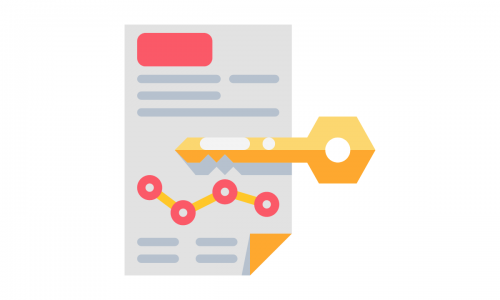Table of contents
Czytasz teraz:
Cache Memory – What Is It?
Close
Cache, also known as cache memory, is a broad term. It can refer to CPU, HDD, file system, or a web browser. The last one is the most important for marketing specialists, and web developers – dealing with browser cache is their bread and butter. But in fact, cache memory is a companion of every digital user – no matter if you’re currently catching up on morning news, doing research for a master’s thesis or watching a Pay-Per-View boxing event.
Web browser cache – cache memory definition
The cache memory in the browser is responsible for storing various website elements – images, JavaScript files, etc. Thanks to cache, after re-entering a given page, the browser does not have to load the entire content from scratch, and can refer to files saved in the memory. It significantly speeds up the whole process of web browsing, especially with websites that are visited regularly.
However, web browser cache can sometimes be a little tricky. Let’s imagine such a situation: you make changes to the website, and after refreshing, you still see the previous version. Usually, the magic key combination ctrl + F5 is much of help – it clears the cache for a given page.
The server cache is a separate issue – if the cache is refreshed, e.g. every 24 hours, changes in the content may be visible only after clearing the server cache – and until then the CMS will display the previous version.
(You will find the rest of the article below the form)
Contact us and get a free quote
We will analyze your business and prepare an individual price offer for the optimal marketing mix for you. Completely free.
Verseo spółka z ograniczoną odpowiedzialnością with its registered office in Poznań, at the following address ul. Węglowa 1/3, 62-122 Poznań is an administrator of your personal data.
About Verseo
Company’s office is located in Poznań. Company is entered into the register of entrepreneurs, kept by the District Court of Poznań – Nowe Miasto i Wilda in Poznań, 8th Commercial Division of the National Court Division under number 0000596164, NIP (Tax Identification Number): 7773257986. You can contact us by writing a letter on the address indicated above or e-mail:[email protected]
You have right to:
- access to your personal data,
- correct your personal data,
- demand to remove your personal data,
- restrain to process your personal data,
- object of process your personal data,
- transfer your personal data,
- withdraw consent.
If you think we process your personal data not in accordance with the law, you have right to object to supervisory authority – President of Personal Data Protection Office.
We process your personal data to:
- handle your question, based on art. 6 ust. 1 lit. 6 of General Data Protection Regulation
- promote our goods and services including ourselves in connection with your consent, based on art. 6 ust. 1 lit. a of General Data Protection Regulation
- protect or claim in connection with our reasonable interest, based on art. 6 ust. 1 lit. f General Data Protection Regulation
You share your personal data freely. Please remember that without sharing your personal data you will not be able to send us a message, and we will not be able to answer you.
We can share your personal data with trusted recipient:
- providers of tools made for: website analytics, marketing automation,
- hosting operators.
We will process your personal data by the time:
- which is necessary to achieve a specific purpose for which they were collected and after this term by the time which is necessary to protect or possible claim,
- of withdraw your permission .
We don’t process personal data in a way, which would involve making only automated decisions about you. More information about processing of personal data you can find in our privacy policy.
Search engines cache
It is worth noting that you can visit cached pages from Google and other engines such as Bing. After entering cache:http: //verseoads.com in the address bar, you can see the current copy of the page saved in the Google cache – in this case, made a few days ago. Of course, you can enter any address after the cache: operator.
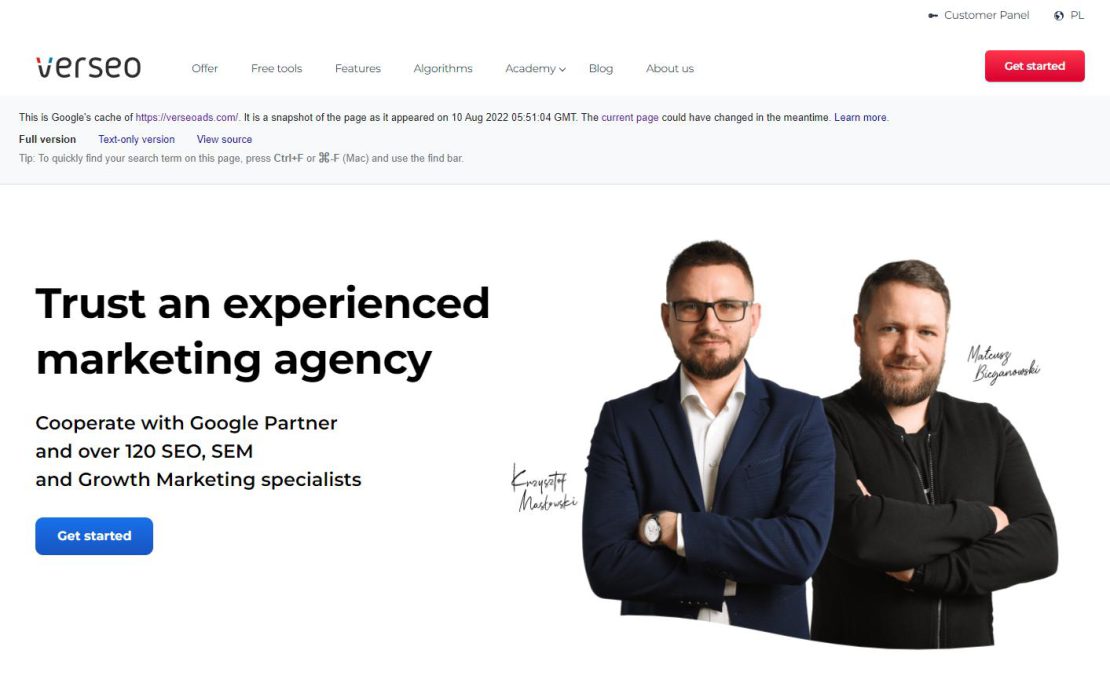
In Bing search results, just click the arrow to the right of the website address – after entering “cached” we can see a copy saved by the Bing engine.
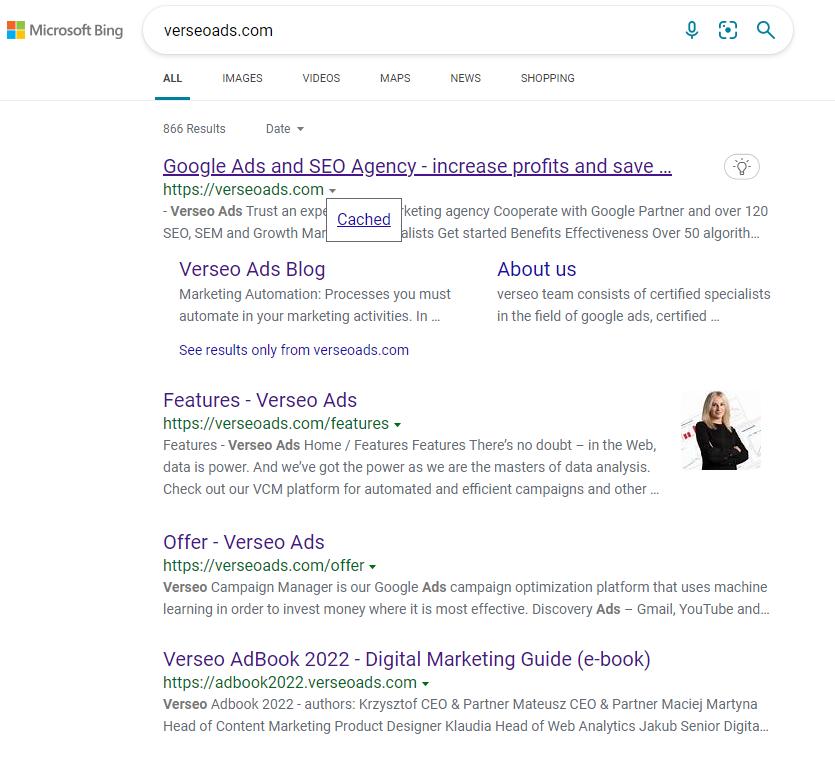
Food for thought…
The cache of Google and other engines can be useful, for example, in journalism or during certain disputes (especially regarding e-commerce and online offers) to prove and document that the website has been changed.
From the perspective of an SEO specialist, the understanding of the caching frequency of the page (i.e. the fact that it is actually visited by search engine crawlers) is very important. The more often the bot indexes a given site, the better – in theory – for the position in the search results. Frequent indexing means that the crawler considers the site to be frequently updated and therefore worthy of interest.
How to clear cache in a web browser?
Let’s see step by step how you can clear cache memory in popular web browsers.
Clearing cache in Google Chrome
Click on 3 dots in the right upper corner.
Settings → Privacy and security → Clear browsing data → cached images and files
The same menu will appear after typing in the address bar: chrome://settings/clearBrowserData
You can select the time range for the data to be deleted. Before deleting the cache, you will see an estimate of how much memory it will recover.

Clearing cache in Mozilla Firefox
Settings → Privacy and security → Cookies & Site Data → Clear Data → Cached Web Content
The same menu will appear after typing in the address bar: about:preferences#privacy

Clearing cache in Microsoft Edge
Click on 3 dots in the right upper corner or type edge://settings/privacy in the adress bar.
Settings → Privacy, Search, and Services → Clear browsing data → Cached images and files
You can select the time range for the data to be deleted. Before deleting the cache, you will see an estimate of how much memory it will recover.